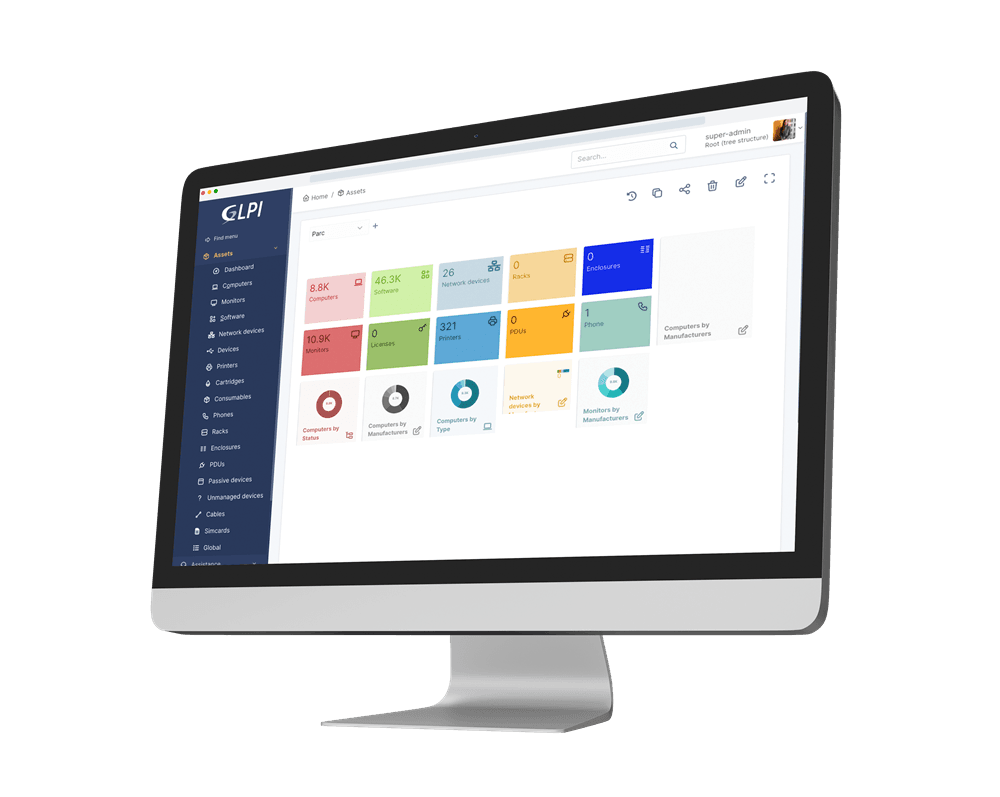Welcome to Hawatel's blog!
March 11, 2025 | General / Infrastructure management / Monitoring / Software
Customizing GLPI: How to adapt the system to your company's needs
GLPI is a versatile IT service management tool that can be tailored to meet the specific needs of any organization. Its flexibility makes it a popular choice across various industries, from education to manufacturing. In this article, we will show you how to customize GLPI to maximize its potential within your company.
Why customize GLPI?
Every organization has different IT service management needs. Customizing GLPI allows you to:
- Better align system functions with business processes.
- Increase IT team efficiency by simplifying daily tasks.
- Improve usability with an intuitive interface and user-friendly tools.
- Fully leverage integrations with other tools and systems.
- Key areas of GLPI customization
User interface customization
GLPI offers extensive user interface customization options, allowing it to be fully adapted to your company's needs and user preferences. One key feature is the ability to change graphical themes. Organizations can implement their own visual standards, such as company-branded color schemes and custom logos, making the system more aligned with their brand identity.
Beyond aesthetics, GLPI enables the creation of personalized views for different user groups. For example, IT technicians can access detailed views of tickets and tasks, while the finance department can have an interface focused on budget and resource management. This customization simplifies navigation, boosts work efficiency, and removes unnecessary interface elements that could cause confusion.
Dashboard customization is another crucial aspect. GLPI allows the addition of widgets that track key indicators, such as the number of open tickets, asset statuses, and team performance metrics. Each user can configure their dashboard according to their specific needs, ensuring quick access to essential information without searching through the system.

Workflow configuration
Ticket management
- Automatic ticket assignment based on:
- Issue category (e.g., hardware, software, network).
- User location (e.g., company branch, building, floor).
- Ticket priority (e.g., critical, high, normal).
- Routing tickets between teams based on status and progress.
- Monitoring response and resolution times with automated SLA (Service Level Agreement) reports.

Business rule creation
- Automating notifications:
- Sending emails to users when ticket status changes.
- Notifying teams of new tickets or escalations.
- Escalating issues:
- Redirecting unresolved tickets to a supervisor after a set period.
- Automatically increasing priority for tickets exceeding response time limits.
- Defining automatic actions, such as closing tickets after a certain period of user inactivity.
Approval processes
- Multi-stage document workflows:
- Example: A hardware purchase request first goes to the department manager and, upon approval, to the finance department.
- Additional approval stages can be added, such as IT consultation before final approval.
- Defining approval conditions based on request type:
- Purchasing new equipment.
- Renewing software licenses.
- Updating project budgets.
- Automatically generating tasks based on approved requests (e.g., ordering equipment from a supplier).
Reporting and analysis
- Generating detailed reports on ticket handling:
- Number of tickets in a given month.
- Average ticket resolution time.
- Most frequently reported issues.
- Monitoring workflow efficiency:
- Identifying bottlenecks in processes.
- Analyzing the number of escalations and approval durations.

Integration with other tools
- Connecting GLPI workflows with external systems:
- Notifications via Slack or Microsoft Teams.
- Automatically creating tasks in Jira based on GLPI tickets.
Creating custom fields
GLPI offers significant flexibility in creating custom fields, allowing ticket submission forms to be fully tailored to an organization’s specific needs.
Certain industries require specialized data, such as healthcare, education, or manufacturing. Custom fields in GLPI can support specific processes:
- Education: "Computer Lab" field.
- Healthcare: "Medical Device Number" field (e.g., for MRI scanners).
- Manufacturing: "Maintenance Date" field for industrial machines.
Additionally, with various field types available (text, dropdowns, dates, numeric fields), organizations can collect necessary data more precisely, streamlining ticket handling and eliminating the need for extra data collection steps.
System integrations
GLPI allows integration with multiple other systems:
- Active Directory / LDAP: Synchronizing user data and roles.
- IT Monitoring: Integration with tools like Zabbix for automatic ticket creation in GLPI.
- Microsoft SCCM: Importing server/computer lists into GLPI.
- Mail (SMTP/IMAP): Sending and receiving tickets and email notifications.
- REST API: Enabling integration with any external applications or systems.
Extensions and plugins
- GLPI Inventory: One of the most commonly used GLPI extensions, enabling automatic IT asset inventory management. This plugin collects detailed hardware and software information, monitors asset status in real time, and supports device detection on the network. It also allows data imports from other sources, making resource management and updates easier.
- Formcreator: Allows the creation of custom ticket submission forms tailored to an organization's needs. Users can design forms with various field types (text, dropdowns, multiple-choice) and set required fields. This streamlines issue reporting and ensures better data organization.
- Dashboard: Provides visual and interactive reporting, displaying data through charts, tables, and KPIs. It enables administrators and users to track performance metrics in real time, such as open ticket counts, response times, and project statuses. Views can be customized to suit different roles in the organization, making it a valuable tool for IT process monitoring and decision-making.
- Fields: Allows the creation of custom fields across various system objects, such as tickets, assets, projects, and users. This increases GLPI's flexibility, enabling the addition of organization-specific data like project numbers, custom descriptions, or selection fields. The plugin supports multiple field types (text, number, date, dropdown, multi-select), improving reporting, automation, and information organization.

How to start customizing GLPI?
Identify your organization’s needs. Determine which processes need improvement. Conduct a system audit. Evaluate which GLPI features are already in use and which could be enhanced.
Seek expert support. GLPI partners, such as Hawatel, can assist in planning and implementing customizations.
Conclusion
Customizing GLPI is key to effective IT management within your organization. With its flexible features, extensive plugin library, and integration capabilities, you can tailor the system to your needs and significantly enhance your IT team's efficiency.
If you want to learn more or need support in customizing GLPI, contact us!